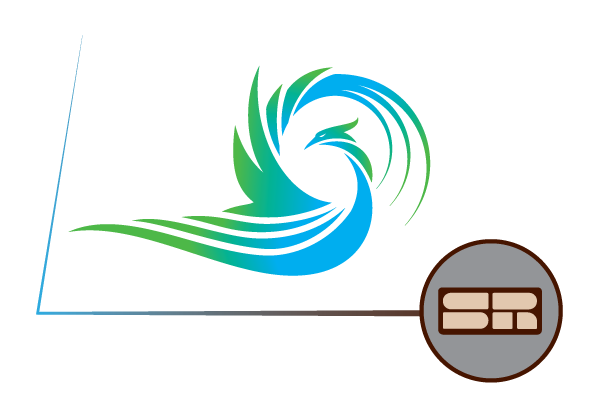
Freeze Block powered by Super Radiator
WEB APP | REGISTER | TRAINING | SELECTION GUIDELINES | FAQ
Introducing - Enterprise
New Coil Selection Software
We’re excited to announce that we’ve partnered with Super Radiator Coils to take advantage of Enterprise, their coil selection software.
With Enterprise, you can build a quote, generate a drawing & selection printout, and submit a work order to the factory all with just a few short clicks.
This software, informed by nearly a century of SRC’s experience, allows you to be faster to market by eliminating the need for formal drawing approval, giving you a head start in the sales cycle, and arming you with all the drawings, pricing info, and performance data needed for strong customer presentations.
Unlock the potential of this partnership and maximize your selling capabilities by taking advantage of this powerful tool. It’s Cooney, powered by Super Radiator.
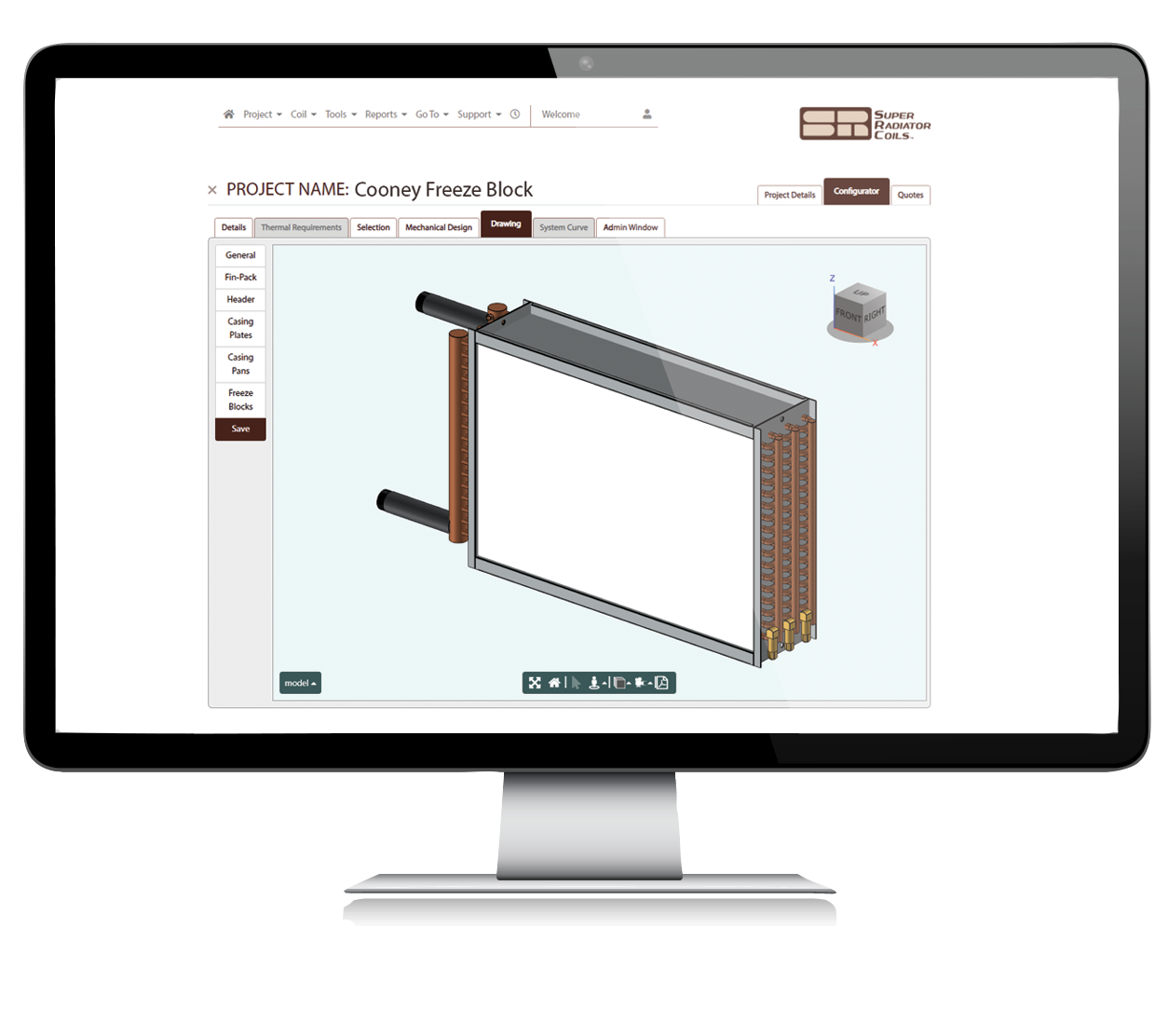
Registration
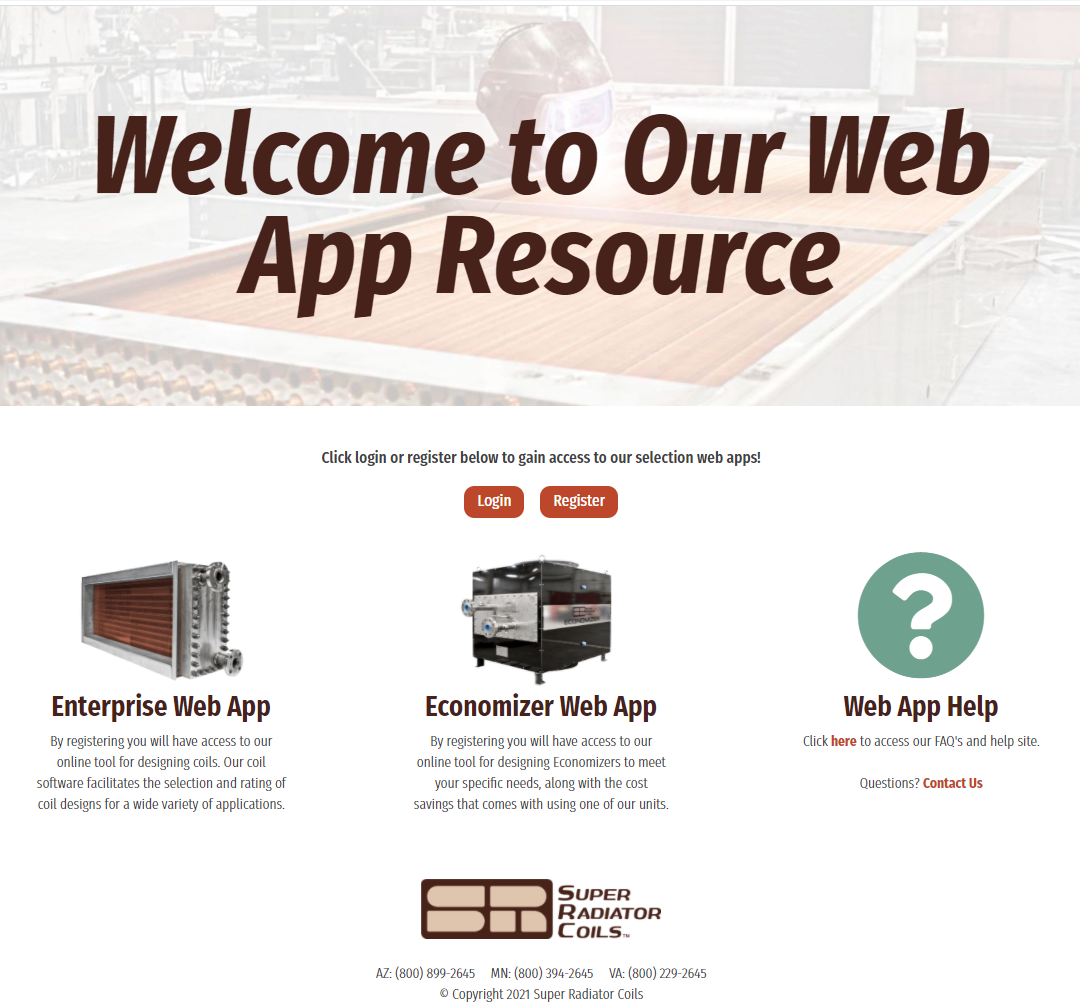
How to Register
1. Using your work email register here
2. Email your account rep or info@cooneycoil.com once complete so we can add you to the rep network for correct pricing
Training
Your account rep will be reaching out to set up a one-on-one training module to run through the new software.
In the meantime, we’ve put together a condensed training video of the Enterprise software and how to select Freeze Block Coils.
Quick Tip!
Wishing you could just copy a coil and make a few changes to save time on selection? Now you can! Utilize the “Save As” feature to quickly select coils with similar designs.
Frequently Asked Questions
How do I log in?
Great question! If you haven’t already, register for the Enterprise software here. Be sure to email your account rep to ensure you receive rep pricing.
Once you are registered you can log in at apps.superradiatorcoils.com.
Where do I start?
After registering, we suggest you watch our mini-training session below.
When you first get into the Enterprise WebApp there are a few routes you can take to get started.
The first is to click the “Create a New Project” button that will take you to a screen where you will give your Project and Coil a name, enter a quantity, and select a Coil type. Once you have that entered click the “Add & Configure” button to begin entering all of your Coil data.
Another option is if others in your organization have shared their Projects you can view, open and if they gave you permission edit their Projects. Lastly, there are several “Template” Projects under the “Template” Tab that you can select from that will help you get a head start on creating a Coil that fits your application.
Can I have a project with multiple coils?
What's my pricing?
Reach out to your account manager to learn more about the difference between rep price and list price.
Where can I find lead time?
The standard lead time is around 4 weeks or 20 working days. The best practice is to reach out to our inside sales team at 610-783-1136
Matt Francis: Matt@cooneycoil.com
Bruce Michalowski: Bruce@cooneycoil.com
How do I save a project?
